AWS Step-by-Step
Linking Corporate Domain Names to Amazon Chime
Amazon Chime is a newly launched unified communications service that runs completely on the Amazon Web Services (AWS) cloud. Recently, Amazon has begun allowing AWS subscribers to associate their corporate domain name with their Chime account.
The advantage to doing so is that any time a user signs up using an e-mail address that is based on your domain name, that user will be automatically added to your Chime account.
The first thing that you will need to do is to log in to your AWS account and go to the list of services. From there, enter Chime into the AWS Services search box. This will take you to the AWS Chime Accounts home screen, which you can see in Figure 1.
 [Click on image for larger view.] Figure 1: This is the Chime accounts screen.
[Click on image for larger view.] Figure 1: This is the Chime accounts screen.
Click the New Account button, shown in the figure above, and AWS will display a pop-up prompting you to create an account. This pop-up warns you that end users will be able to see the account name, so you should not include any sensitive information within the name. Go ahead and enter an account name, and click the Create Account button. You will see your new account name listed on the Accounts screen, as shown in Figure 2.
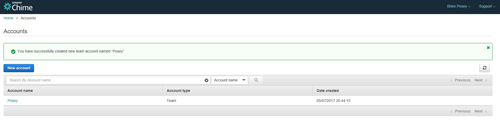 [Click on image for larger view.] Figure 2: Your new account will appear on the Accounts screen.
[Click on image for larger view.] Figure 2: Your new account will appear on the Accounts screen.
As you look at Figure 2 above, the important thing to pay attention to is the account type. By default, AWS will create a Chime team account. Team accounts are basically just workgroup accounts. Team accounts are simple to manage, but if your goal is to associate your corporate domain name with Chime, then you are going to have to use an enterprise account instead of a team account.
The good news is that there is a way to convert the team account that you just created into an enterprise account. In fact, simply associating your corporate domain name with the account will convert the team account into an enterprise account.
To get started, click on the account that you just created. When you do, you will be taken to a summary screen like the one that is shown in Figure 3 below. As you can see in this figure, the Summary screen confirms the account name and the account type.
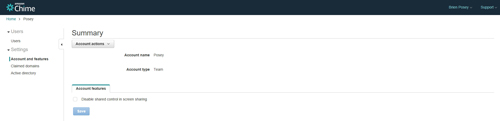 [Click on image for larger view.] Figure 3: Clicking on your Chime account causes a summary screen to be opened.
[Click on image for larger view.] Figure 3: Clicking on your Chime account causes a summary screen to be opened.
As you can see in the figure, the console tree -- which resides on the left side of the screen -- contains a Settings section. One of the settings that is listed within this Settings section is Claimed Domains. When you click on the Claimed Domains tab, you will be taken into the Claimed Domains screen, which you can see in Figure 4.
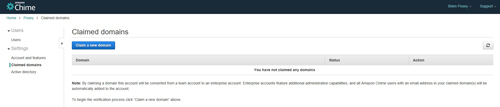 [Click on image for larger view.] Figure 4: You can use the Claimed Domains screen to associate your corporate domain with your Chime account.
[Click on image for larger view.] Figure 4: You can use the Claimed Domains screen to associate your corporate domain with your Chime account.
Click on the Claim a New Domain button, and you will be taken to a screen asking you to enter the domain name that you would like to associate with your Chime account. After entering your domain name, click the Verify This Domain button.
The process that AWS uses to verify domain name ownership is very similar to the procedure that Microsoft uses when someone attempts to associate a domain name with Office 365 or Azure. AWS asks you to add a very specific TXT record to the DNS server that is associated with the domain name. After doing so, AWS will query the domain's DNS server to check for the existence of the TXT record. The assumption is that if you have the ability to modify the domain's DNS records, then you are probably the domain owner. Incidentally, the verification process can take up to 24 hours to complete.
As previously mentioned, users logging on to Chime with their corporate e-mail address will be automatically added to your Chime account. In order to sign up, uses will need to download the Chime app here. AWS currently offers the Chime app for iOS, Android, Mac OS X and Windows.
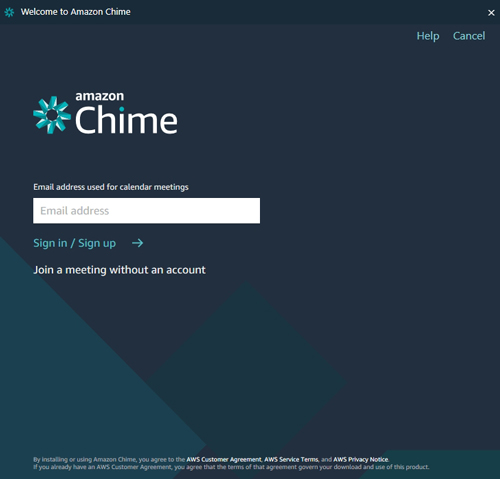 Figure 5: The Chime Setup Wizard contains a Sign In/ Sign Up link.
Figure 5: The Chime Setup Wizard contains a Sign In/ Sign Up link.
As you can see in Figure 5, the Chime Setup wizard's initial screen contains a sign in/sign up link. This is where a user would enter their corporate e-mail address in order to be logged in to the enterprise Chime account.
About the Author
Brien Posey is a 22-time Microsoft MVP with decades of IT experience. As a freelance writer, Posey has written thousands of articles and contributed to several dozen books on a wide variety of IT topics. Prior to going freelance, Posey was a CIO for a national chain of hospitals and health care facilities. He has also served as a network administrator for some of the country's largest insurance companies and for the Department of Defense at Fort Knox. In addition to his continued work in IT, Posey has spent the last several years actively training as a commercial scientist-astronaut candidate in preparation to fly on a mission to study polar mesospheric clouds from space. You can follow his spaceflight training on his Web site.