AWS Step-by-Step
Lifecycle Management for AWS Backups
Keep on top of your organization's retention policy by taking advantage of AWS backup options.
Whenever an organization creates a backup policy, one of the key decisions that must be made is how long to keep old backups. After all, there comes a point at which backups are simply too old to be of any use. A few months ago, I stumbled onto a backup from 2006 while cleaning out a cabinet. I disposed of the backup because it was too old to be of use. There was zero chance that I would ever restore such an old backup.
Of course, usefulness is not the only consideration when it comes to planning for backup retention. Some other considerations might be legal and compliance requirements, as well as the backup retention costs.
The interesting thing about these requirements is that while retention costs and legal and compliance requirements might seem to be at odds with one another, AWS provides some options for driving down costs, while also meeting all of your backup retention obligations.
One of the most important things to keep in mind when planning for backup retention is that not all data has the same retention requirements. While this statement probably seems super obvious, you can use your varying retention needs as a mechanism for reducing costs. After all, the days of writing all of your data to a single backup tape and then keeping that tape for the required length of time are long gone. Modern backup solutions such as AWS backup allow you to specify a separate retention period for each dataset.
Not only is having the ability to set granular retention policies useful from a compliance standpoint, it can also help you to control costs. Remember, Amazon and other cloud providers bill customers based on the storage space that they consume. Storing backup data unnecessarily serves only to increase costs. It is also worth noting that your storage costs will vary based on storage tier. Amazon gives you a way to automatically migrate aging backups to a less expensive storage tier as a way of helping you to control your costs.
So let's take a look at how you might put these cost cutting measures into practice. The options that are available to you are going to vary based on the backup application that you are using. For the purposes of this article, I am going to show you what you can do by using AWS Backup. However, third party backup solutions may offer capabilities that go beyond those found in AWS Backup.
One of the first steps in setting up a backup using AWS Backup is to create a backup plan. A backup plan is a named object that among other things, acts as a collection of backup rules. As you can see in Figure 1, AWS allows you to generate a backup plan from a template, a JSON file, or you can manually create your own.
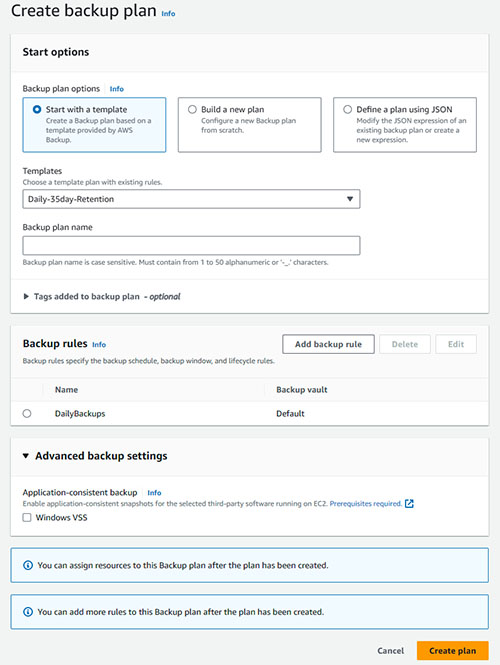 [Click on image for larger view.] Figure 1. A Backup plan contains one or more backup rules.
[Click on image for larger view.] Figure 1. A Backup plan contains one or more backup rules.
A backup rule is essentially just a rule defining the backup frequency, and the backup target (the backup vault to be used). Backup lifecycle management also is handled at the backup rule level. Figure 2 shows the interface used for creating a backup rule.
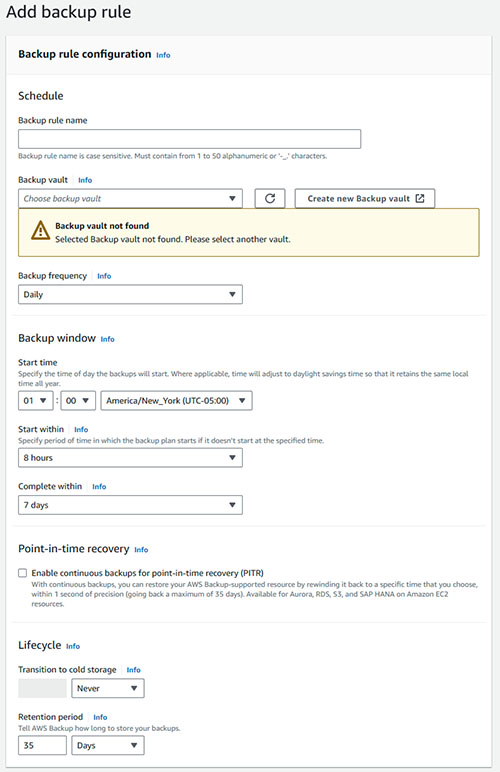 [Click on image for larger view.] Figure 2. A backup rule defines how a particular resource is to be backed up.
[Click on image for larger view.] Figure 2. A backup rule defines how a particular resource is to be backed up.
As you look at the figure above, you will notice the Lifecycle section in the lower portion of the interface. This is where you can define your backup retention period. If for example, you have an operational mandate to keep backups for six months, then you can enable a six month retention period here.
Even if your organization is legally required to hang on to old backups for six months, it is extremely unlikely that you will ever be restoring a six month old backup. As previously noted, there is usually a maximum age for which a backup is still considered to be potentially useful. So let's pretend that although your organization must keep backups for six months, there is almost no chance that it would ever restore a backup that is more than two weeks old.
In such a situation, you could set the Transition to Cold Storage option to two weeks. That way, you could significantly reduce your backup retention costs, but without violating your compliance requirements or undermining your ability to restore a backup.
About the Author
Brien Posey is a 22-time Microsoft MVP with decades of IT experience. As a freelance writer, Posey has written thousands of articles and contributed to several dozen books on a wide variety of IT topics. Prior to going freelance, Posey was a CIO for a national chain of hospitals and health care facilities. He has also served as a network administrator for some of the country's largest insurance companies and for the Department of Defense at Fort Knox. In addition to his continued work in IT, Posey has spent the last several years actively training as a commercial scientist-astronaut candidate in preparation to fly on a mission to study polar mesospheric clouds from space. You can follow his spaceflight training on his Web site.